 Want to play Android games but don’t have an Android phone . Here’s a solution which lets you play all the android apps in full screen mode without any compatibility or performance issues. The software comes with 10 pre-loaded apps and has an option to add custom apps by downloading them through Bluestacks channel or push your apps from Android phone to your PC via Bluestacks Cloud Connect.
Want to play Android games but don’t have an Android phone . Here’s a solution which lets you play all the android apps in full screen mode without any compatibility or performance issues. The software comes with 10 pre-loaded apps and has an option to add custom apps by downloading them through Bluestacks channel or push your apps from Android phone to your PC via Bluestacks Cloud Connect.
After installing the app, when you launch the app , you get the screen like shown below.

Pressing the shown icon will shown you the games that come pre-installed with the app.

Selecting any game will open the game in full screen. Clicking on the last option that says “Get More Apps” will open up a site to download more games and apps.
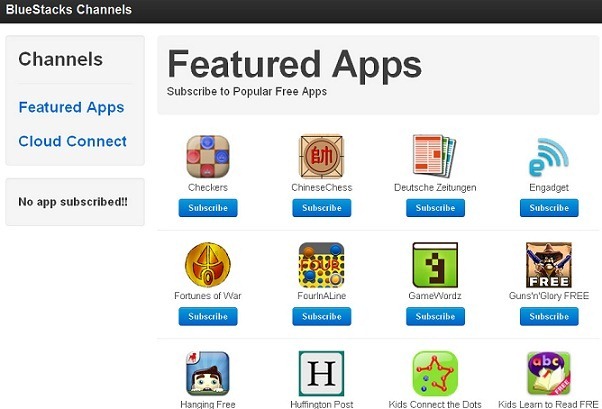
Now , this shows all the apps currently available for you to download . On the left side you will find Cloud Connect which allows you to push applications from your phone to Bluestacks. For this you will first need to have BlueStacks Cloud Connect app on your phone which is available through android market .
The link is (https://market.android.com/details?id=com.bluestacks.appsyncer) or you can easily search at android market.
After installing the app on the phone , click on Cloud connect in the browser and you will get a Phone PIN. Open the app on your phone, enter the PIN and press OK. You will now see a list of apps in BlueStacks Cloud Connect. Check the apps that you want to push to your PC and press Sync.

the process will take some time to sync your apps with your PC. When the syncing process gets completed, you can run all your Android device’s apps on your PC.
Only the free version of BlueStacks is available at the moment, and it has a maximum limit of 26 downloadable apps (excluding the 10 pre-loaded apps).
Note : The application works on Windows Vista and Windows 7.
My Link :

0 komentar:
Posting Komentar